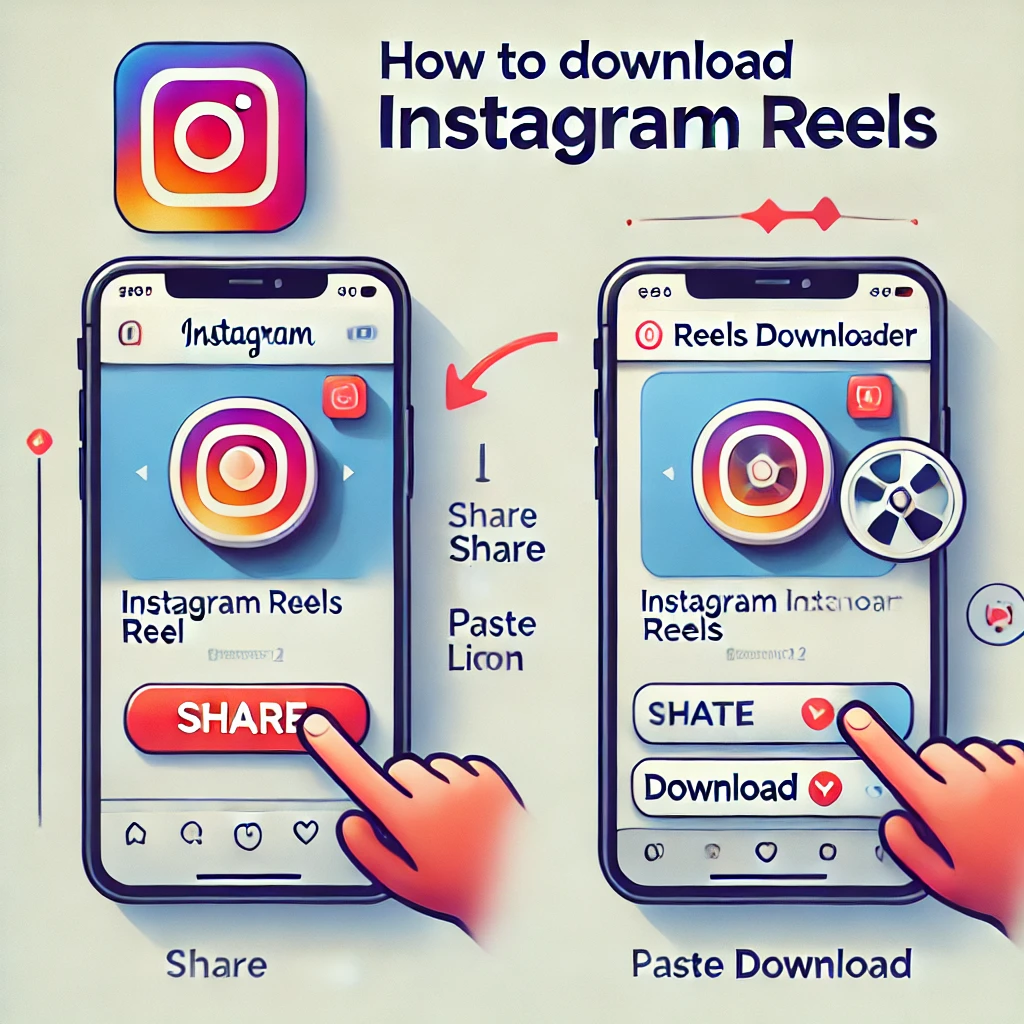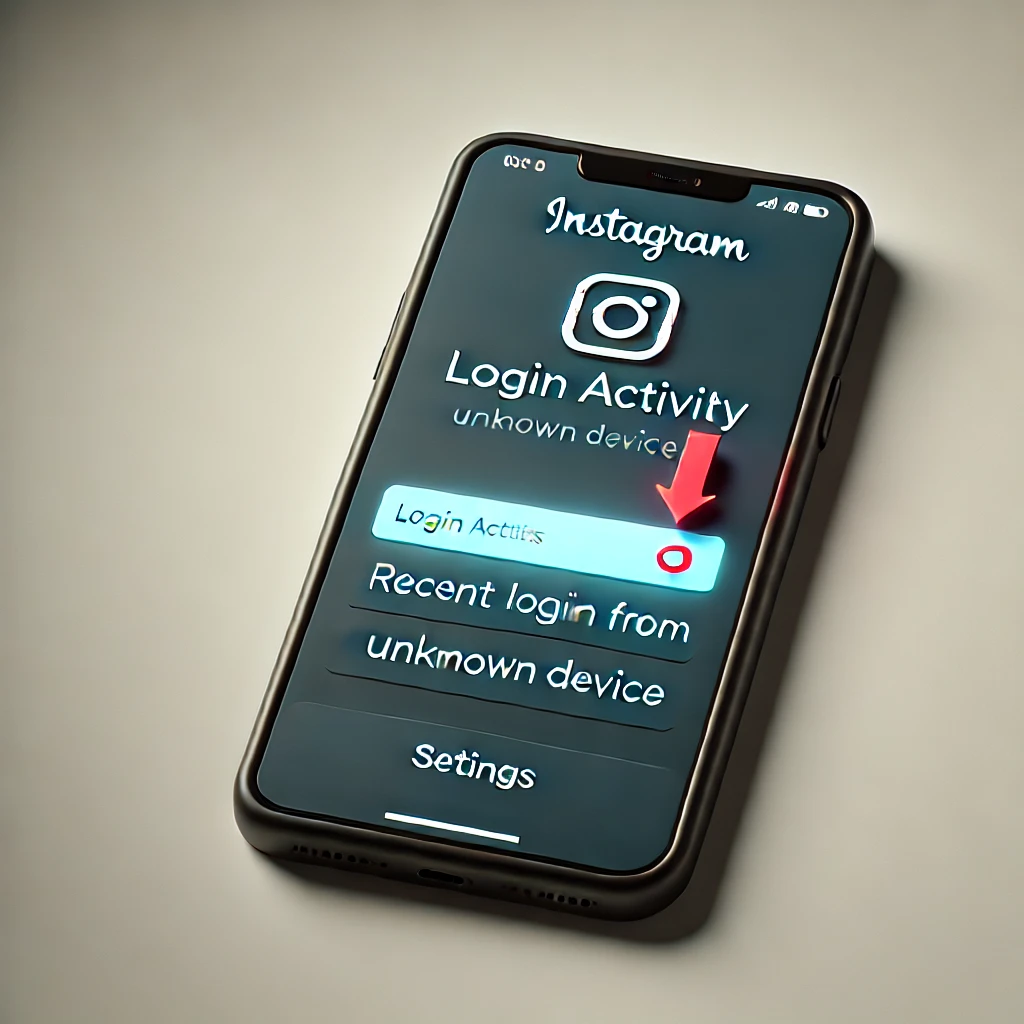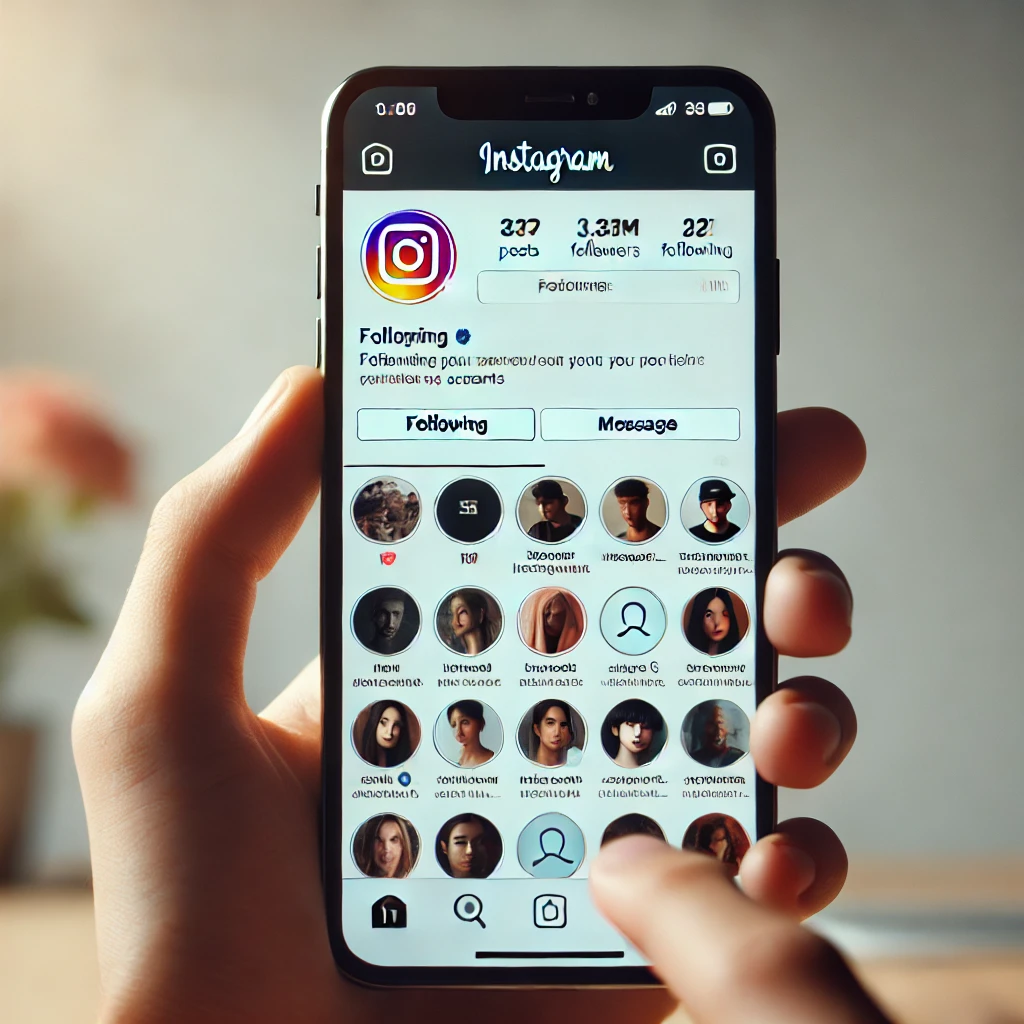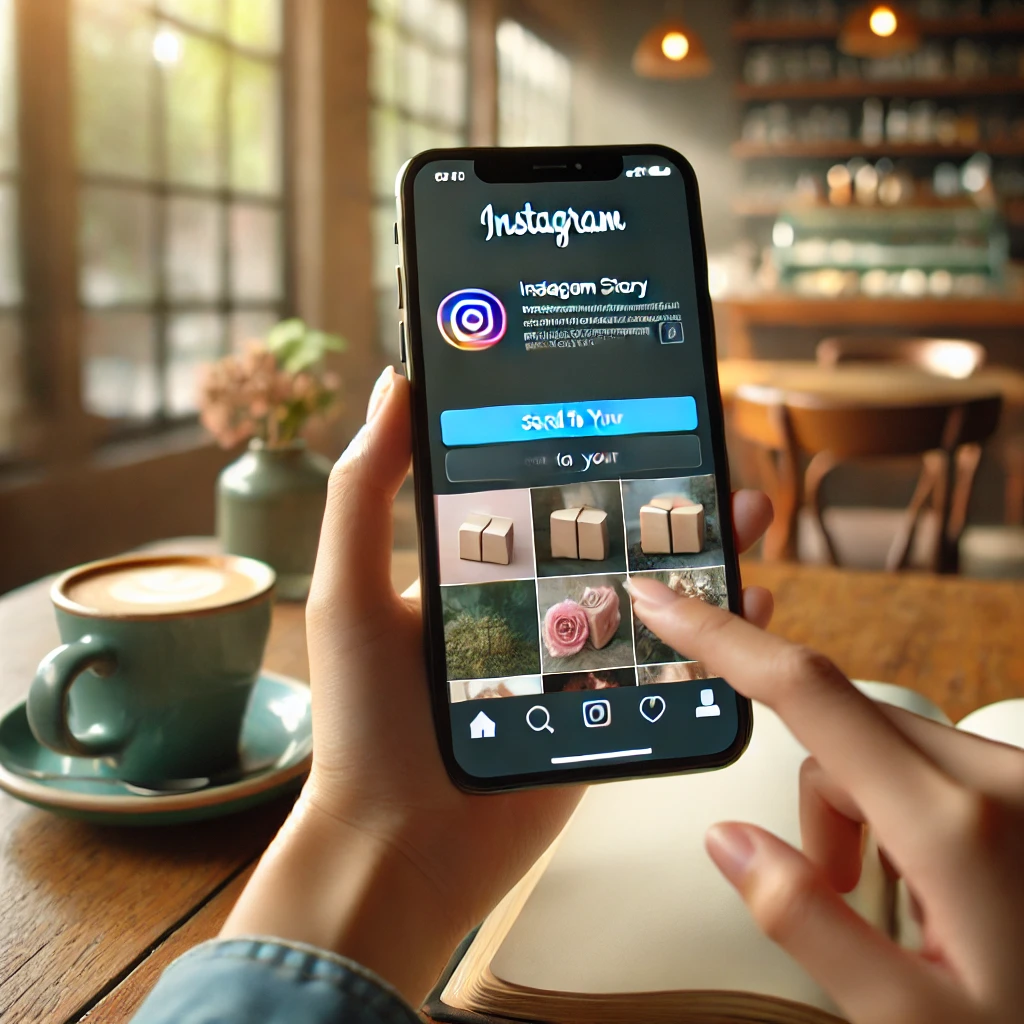Instagram is more than just a place to share photos and videos, it’s a platform where music can enhance your content and boost engagement. Adding your favorite tunes to Stories, Reels, or posts can set the mood and capture your audience’s attention.
Understanding Your Music Options on Instagram
Instagram offers a built-in music library for Stories and Reels. This feature allows you to easily browse, search, and select from a wide range of songs. If you want more control or have a custom track, you can use a video editor before uploading. These options empower you to personalize your content and craft a unique brand identity.
Step-by-Step Guide to Uploading Music
Using the Built-In Music Sticker for Stories:
- Open Instagram Stories:
Launch the Instagram app and tap the “Your Story” icon. - Capture or Select a Photo/Video:
Choose your background by taking a new photo/video or selecting one from your gallery. - Add the Music Sticker:
Tap on the sticker icon and select “Music” from the options. - Search and Select a Track:
Use the search tool or browse the library, then pick a song that suits your story. Adjust clip duration and style as needed. - Post Your Story:
Once satisfied, publish your story with the added music.
Uploading Reels with Music:
- Enter Reels Mode:
Open the Instagram app and tap on the Reels option. - Record or Choose Your Video:
Create a new video or upload an existing one that you want to enhance with music. - Add Music to Your Reel:
Tap the “Audio” button, search the music library, and select your preferred track. Sync the music with your video. - Edit and Share:
Finalize any edits and share your Reel with your followers.
Using Third-Party Apps for Custom Music:
- Select a Video Editor:
Choose a reputable third-party app that supports music integration. - Import Your Video and Music:
Add the video from your gallery and attach the track of your choice. Adjust volume levels and transitions if needed. - Export and Upload:
Save the final video and upload it to Instagram as a Story, post, or Reel.
Best Practices and Tips
- Copyright Considerations: Use music from Instagram’s licensed library or tracks you have rights to. This helps you avoid copyright issues.
- Optimize Audio Levels: Ensure the background music complements your visuals without overwhelming other sounds.
- Enhance Engagement: Choose music that aligns with your brand or the story you want to tell. Experiment with different genres to see what resonates with your audience.
- Add Captions or Lyrics: Incorporate captions or display lyrics to further engage viewers and provide context.
Frequently Asked Questions
Can I upload my own music on Instagram?
You can use Instagram’s built-in library or add custom tracks through external video editing apps.
How does Instagram handle copyrighted music?
Instagram uses licensing agreements within its library and restricts non-permitted tracks. Always use authorized music to avoid copyright issues.
What is the difference between adding music to Stories and Reels?
Stories offer a Music Sticker to choose from, whereas Reels provide an “Audio” feature with a broader range of creative options.
Can I customize the audio clip in my Story?
Yes, you can adjust the duration, add captions, and choose different display styles for the Music Sticker.
Is using third-party apps safe for adding music?
Ensure you choose reputable apps; this reduces risks and ensures your edited videos comply with Instagram’s policies.
Conclusion
Uploading music to Instagram is simple and versatile, whether you use the native Music Sticker or integrate custom tracks via third-party tools. Enhance your content, boost engagement, and express your creativity while staying within legal guidelines.