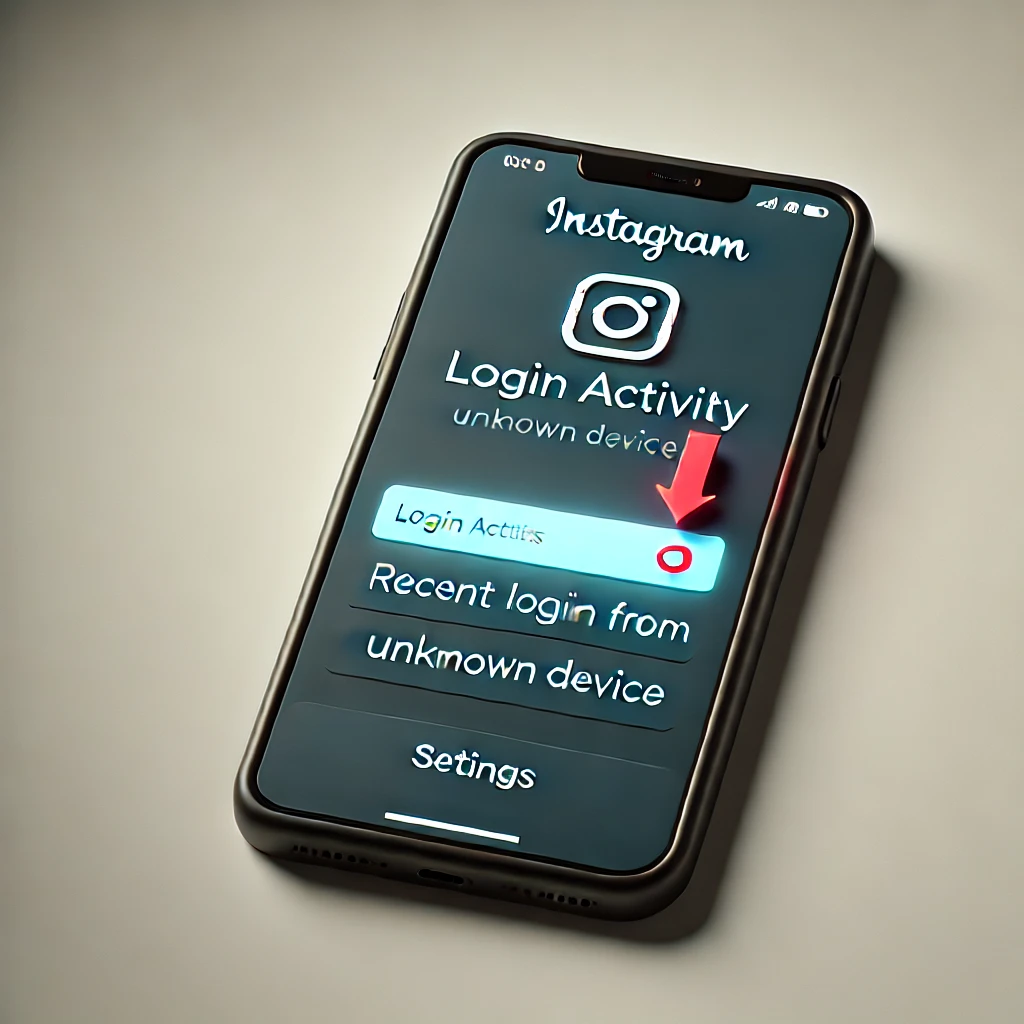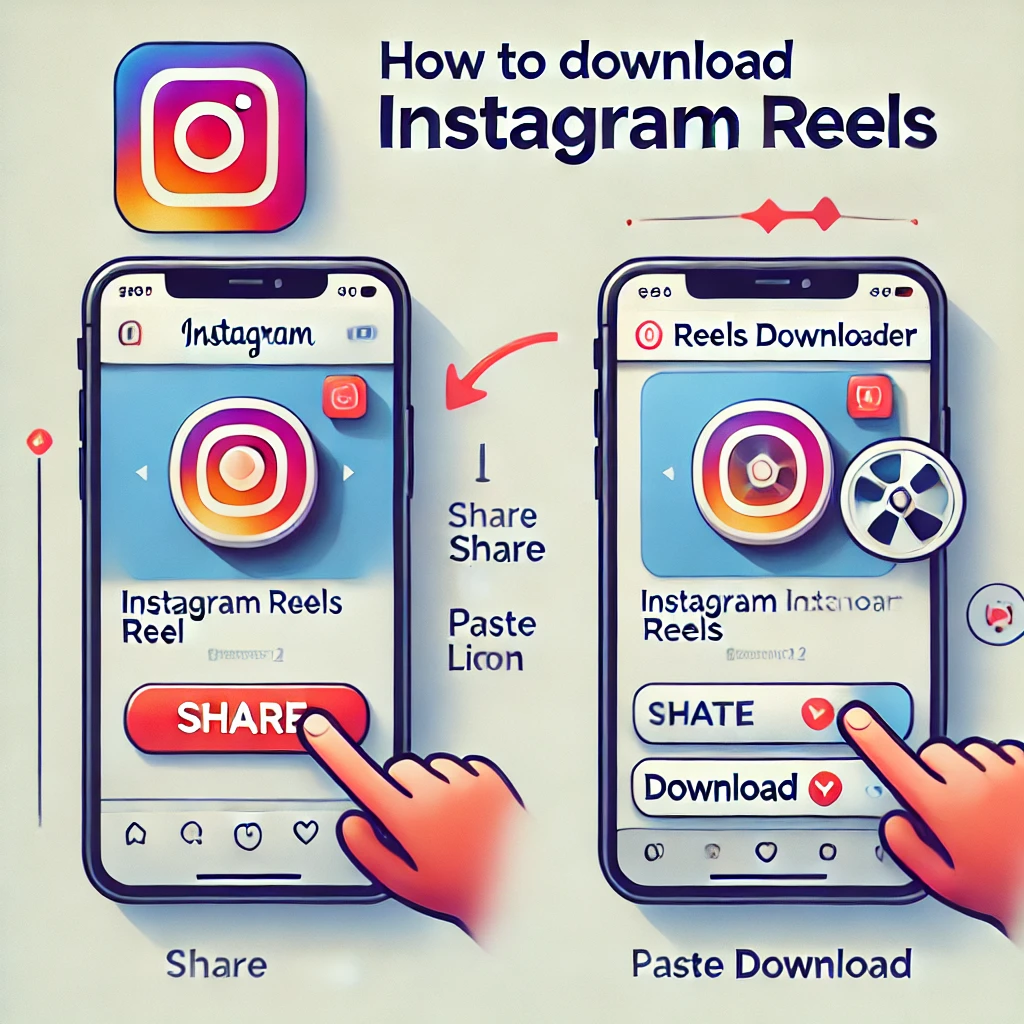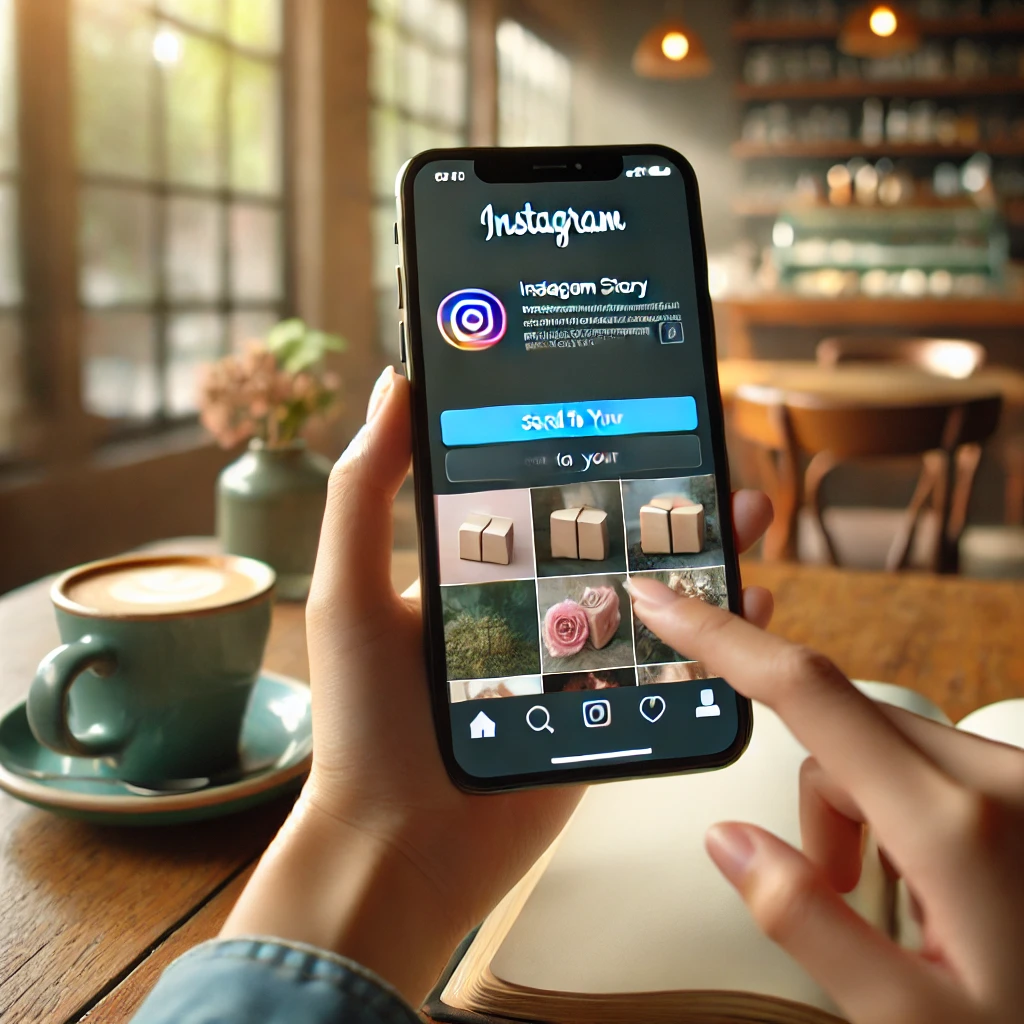Instagram is a visual playground where style and comfort matter. If you’re looking to reduce eye strain or simply enjoy a sleek, modern interface, enabling dark mode on Instagram might be just the solution. In this guide, we’ll walk you through what dark mode is, its benefits, and offer clear, step-by-step instructions on how to turn it on for both mobile and desktop users.
Understanding Dark Mode on Instagram
What is Dark Mode?
Dark mode is a display setting that switches the app’s background to a dark color while turning text and icons into lighter shades. This mode:
- Reduces Eye Strain: Especially in low-light environments.
- Improves Battery Life: On OLED and AMOLED screens, dark mode can help conserve battery.
- Enhances Aesthetic Appeal: Gives a modern, sleek look to your Instagram interface.
Benefits of Using Dark Mode on Instagram
- Reduced Eye Strain: Dark mode minimizes bright screen glare, particularly useful during nighttime browsing.
- Battery Efficiency: Using dark mode can help extend battery life on devices with OLED or AMOLED screens.
- Modern Aesthetic: Enjoy a cleaner and sophisticated design that enhances your Instagram experience.
- Focus on Content: A darker background can make images and videos pop, allowing you to focus more on content.
Step-by-Step Guide to Enabling Dark Mode on Instagram
On Mobile Devices (iOS & Android)
- For iOS Users:
- Open Settings on Your Device: Navigate to the Display & Brightness section.
- Select Dark: Toggle to dark mode at the system level. Instagram will automatically switch if it supports your system’s dark mode.
- Alternative Option: If Instagram has an in-app setting for dark mode (in some app versions), go to Settings within the Instagram app, look under Theme or Display Options, and choose dark mode.
- For Android Users:
- Access Settings on Your Device: Go to Display settings and select Dark Theme (or similar depending on your device).
- System-Wide Dark Mode: With dark mode enabled on your device, Instagram’s interface will often adjust accordingly.
- Within the App (if supported): Open the Instagram app, tap your profile, go to the menu (three horizontal lines), select Settings, then look for a Theme or Display section to choose dark mode.

On Desktop (Web Browser)
- Using Browser Extensions or In-Built Settings:
- Some browsers allow you to force dark mode on websites. Check your browser’s settings or extension store for “Dark Mode” add-ons.
- If Instagram offers a native dark mode on desktop, you can usually find it in your account settings under Appearance or Theme options.
Troubleshooting and Tips
- App Not Reflecting Dark Mode:
Ensure your Instagram app is updated to the latest version. If your device is set to dark mode but Instagram remains light, check the app’s in-built settings if available. - Device Compatibility:
Some older devices might not fully support dark mode. Consider updating your device’s software if the option is unavailable. - Syncing Issues:
Occasionally, you may need to restart the app or your device for the new theme to be applied properly.
Frequently Asked Questions
How do I switch between dark mode and light mode on Instagram?
You can switch by enabling dark mode in your device’s system settings or via the in-app settings if Instagram offers a theme option. Simply toggle between dark and light modes based on your preference.
Does dark mode on Instagram help save battery life?
Yes, dark mode can help save battery life, particularly on OLED and AMOLED screens, because darker pixels consume less power.
Can I enable dark mode only on Instagram without affecting my entire device?
This depends on your device and the app version. Some updates allow in-app theme changes independent of system settings. Check your Instagram settings for a dedicated dark mode option.
Why isn’t dark mode showing on my Instagram app?
Make sure your app is updated to the latest version and that your device’s software supports dark mode. If your system is set to dark mode but Instagram remains light, look for a manual toggle in the app’s settings.
What are the main benefits of using dark mode on Instagram?
The main benefits include reduced eye strain in low-light conditions, improved battery efficiency, and an overall modern, appealing user interface that enhances content viewing.
Conclusion
Dark mode on Instagram not only offers a stylish new look but also provides practical benefits like reduced eye strain and longer battery life. By following the steps outlined above, you can easily switch to dark mode on your mobile device or desktop and enjoy a modern and comfortable Instagram experience. Try it out today and see how a simple toggle can enhance your social media routine while keeping your eyes happy and your device powered for longer.